How to use Markdown Language to Author Lab Guides
Overview
Markdown is a lightweight markup language for creating formatted text using a plain-text editor. It was created as a markup language that is easy to read in its source code form. Today, Markdown is widely used for blogging and instant messaging, and also used elsewhere in online forums, collaborative software, documentation pages, and readme files.
In CloudLabs, Markdown is used to create lab guides which will be rendered in the users lab environment, referring which users can perform the lab steps.
In this document you will be going through with the below topics:
Why Use Markdown
Markdown can be used for everything. People use it to create websites, documents, notes, books, presentations, email messages, and technical documentation.
Markdown is portable. Files containing Markdown-formatted text can be opened using virtually any application. If you decide you don’t like the Markdown application you’re currently using, you can import your Markdown files into another Markdown application.
Markdown is platform independent. You can create Markdown-formatted text on any device running any operating system.
Markdown is future proof. Even if the application you’re using stops working at some point in the future, you’ll still be able to read your Markdown-formatted text using a text editing application.
Markdown is everywhere. Websites like GitHub support Markdown, and lots of desktop and web-based applications support it.
Markdown Elements
Markdown elements are the basic building blocks used to format and structure text in Markdown. Below are some of the important Markdown elements that you need to know before authoring a lab guide.
1. Headings: To create a heading, add hash sign (#) in front of a word or phrase. The number of hash signs you use should correspond to the heading level you want, and the minimum hash sign you can use is 1 for heading level 1 and the max is 6 for heading level 6.
For example, to create a heading level three, use three hash signs: ### My Header.
Below table illustrates the various heading levels that can be created using Markdown:
| SL No | Markdown |
|---|---|
| 1 | # Heading level 1 |
| 2 | ## Heading level 2 |
| 3 | ### Heading level 3 |
| 4 | #### Heading level 4 |
| 5 | ##### Heading level 5 |
| 6 | ###### Heading level 6 |
Note:
- Markdown applications don’t agree on how to handle a missing space between the hash signs (#) and the heading name. For compatibility, always put a space between the hash signs and the heading name.
Accepted: # Heading level 1
Not Accepted: #Heading level 1
- You should also put blank lines before and after a heading for compatibility.
Accepted:
Try to put a blank line before...
# Heading level 1...and after a heading.
Not Accepted:
Try to put a blank line before...
# Heading level 1
...and after a heading.
2. Paragraphs: To create paragraphs, use a blank line to separate one or more lines of text. For Example:
I really like using Markdown.
<Blank Line>
I think I'll use it to format all of my documents from now on.
Note: Paragraphs in Markdown documents cannot be indented with spaces or tabs. If you need to indent paragraphs, you should use the Indent (Tab) element, which will be covered in more detail later in this document.
3. Line Breaks: To create a line break or new line, end a line with two or more spaces, and then press Enter on Windows or Return on Mac to enter a new line. For Instance:
Line 1 with two spaces<Space1><Space2>
Line 2
4. Bold: To bold text, add two asterisks or underscores before and after a word or phrase. Additionally, you can bold the middle of a word by adding two asterisks without spaces around the letters. The following table shows different ways to make text bold:
| SL No | Markdown | Rendered Output |
|---|---|---|
| 1 | I love **bold** text. | I love bold text. |
| 2 | I love __bold__ text. | I love bold text. |
| 3 | I love**bold**text. | I loveboldtext. |
Note: Underscores must not be used to emphasize text between words.
Accepted: I love
__bold__text.
Not Accepted: I loveboldtext.
5. Italic: To italicize text, add one asterisk or underscore before and after a word or phrase. Additionally, you can italicize the middle of a word by adding one asterisk without spaces around the letters. The table below represents ways to make text italicize:
| SL No | Markdown | Rendered Output |
|---|---|---|
| 1 | I love *italic* text. | I love italic text. |
| 2 | I love _italic_ text. | I love italic text. |
| 3 | I love*italic*text. | I loveitalictext. |
Note: Underscores must not be used to italicize text between words.
Accepted: I love
__italic__text.
Not Accepted: I loveitalictext.
6. Bold and Italic: To emphasize text with bold and italics at the same time, add three asterisks or underscores before and after a word or phrase. Additionally, to bold and italicize the middle of a word, add three asterisks without spaces around the letters. The table below illustrates various ways to make text bold and italicized:
| SL No | Markdown | Rendered Output |
|---|---|---|
| 1 | I love ***bold and italic*** text. | I love bold and italic text. |
| 2 | I love ___bold and italic___ text. | I love bold and italic text. |
| 3 | I love***bold and italic***text. | I lovebold and italictext. |
Note: Underscores must not be used to italicize text between words.
Accepted: I love
***bold and italic***text.
Not Accepted: I love___bold and italic___text.
7. Blockquotes: To create a blockquote, add one > (greater than symbol) in the beginning of a paragraph.
For instance, the sentence > I love Blockquotes. will render the output as below:
I love Blockquotes.
Blockquotes can also be nested, which is call Nested Blockquotes. Add two >> (greater than symbol) in the beginning of the paragraph you want to nest.
For example:
> I love Blockquotes.
>> I love Nested Blockquotes.
Will be rendered as below:
I love Blockquotes.
I love Nested Blockquotes.
Note: Post using the Blockquote, provide a blank line before and after Blockquote to exit it. Otherwise, Markdown will consider the following lines as part of the Blockquote as well.
Accepted:
Put a blank line before...
> This is a blockquote...and after a blockquote.
Not Accepted:
Put a blank line before...
> This is a blockquote
>...and after a blockquote.
8. Ordered Lists: To create an ordered list, add line items with numbers followed by period and a space. The numbers don’t have to be in numerical order, but the list should start with the number one. Additionally, you can create nested ordered lists by indenting one or more items by giving a tab space. The table below illustrates various methods for using ordered lists.
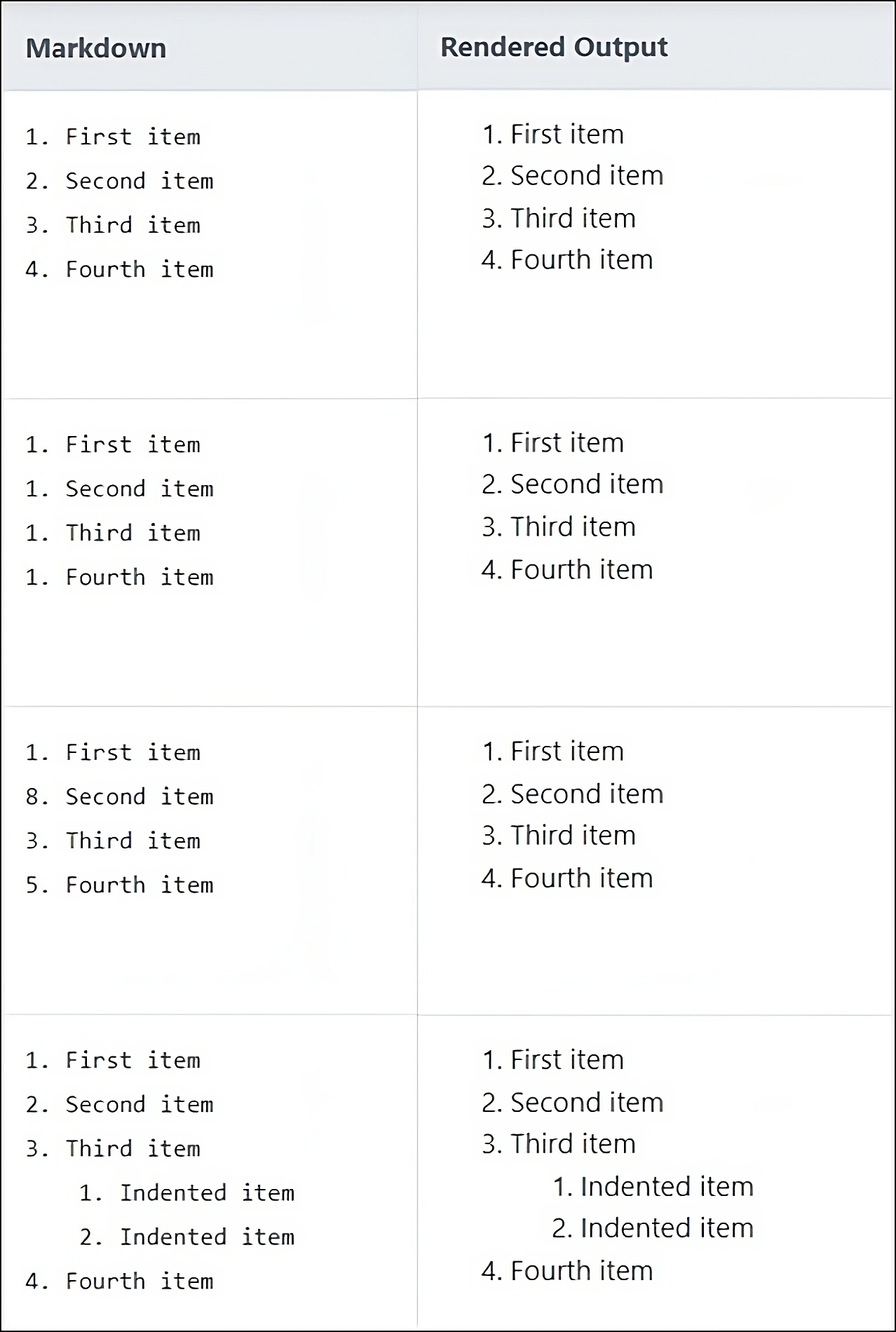
Note: CommonMark and a few other lightweight markup languages let you use a close parenthesis ) as a delimiter (e.g.,
1) First item), but not all Markdown applications support this, so it isn’t a great option from a compatibility perspective. For compatibility, use periods only.
9. Unordered Lists: To create an unordered list, add dashes (-), asterisks (*), or plus signs (+) in front of line items followed by a space. Additionally, you can create nested unordered lists by indenting one or more items by giving a tab space. The table below illustrates different methods for using unordered lists.
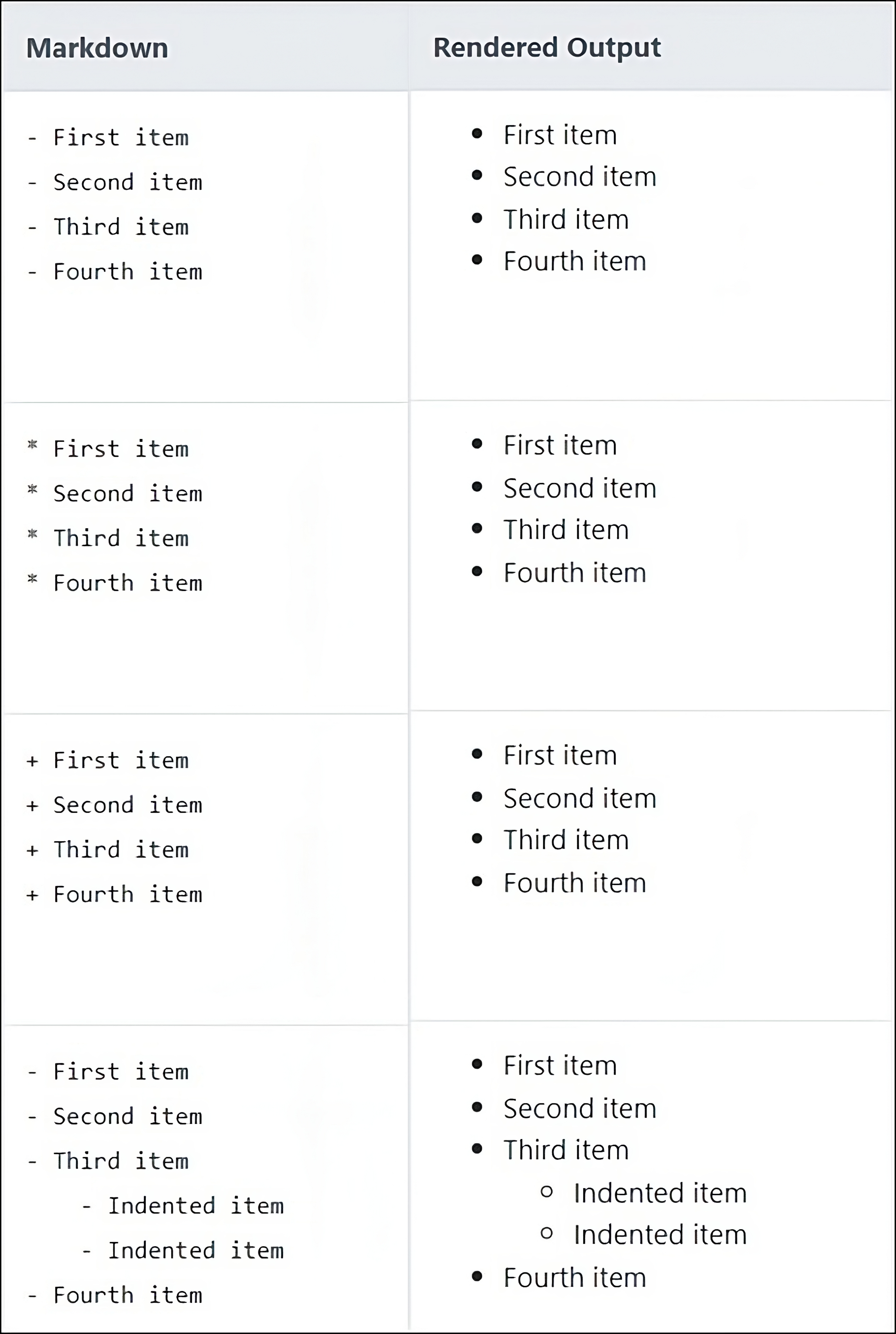
Note: Some Markdown applications don’t agree on how to handle different delimiters in the same list. For compatibility, don’t mix and match delimiters in the same list — pick one and stick with it.
Accepted:
- First item
- Second item
- Third item
- Fourth itemNot Accepted:
- First item
+ Second item
* Third item
-Fourth item
10. Fenced Code Blocks: To create Fenced Code Blocks, use three backticks (```) or three tildes (~~~) on the lines before and after the code block. It can be used provide code snippets in the lab guide.
For instance, the following content:
Will be rendered as below:
Code Block Line 1
Code Block Line 2
11. Horizontal Rules: To create a horizontal line, use three or more asterisks (***), dashes (---), or underscores (___) on a line. This can be used to indicate beginning or closing of a section.
For example, the following content:
---
Task 1:
Congratulations, you have successfully completed Task 1.
---
Will be rendered as below:
Task 1:
Congratulations, you have successfully completed Task 1.
12. Backticks: To highlight text or sentence, use one backtick (`) before and after the text or sentence.
For example, the following content:
I love `Backticks`.
`I love Backticks.`
Will be rendered as:
I love Backticks.
I love Backticks.
Note: Backticks only works within the same line.
13. Links: To create a link, enclose the link text in brackets (e.g., [Google]) and then follow it immediately with the URL in parentheses (e.g., (https://google.com)).
The following sentence:
Don't know something, just [Google](https://google.com) it.
Will be rendered as:
Don't know something, just Google it.
14. Images: To add an image, add an exclamation mark (!), followed by the optional image description in brackets which is not visible to end users, and the path or URL to the image asset in parentheses.
To render an image in web, use the image URL:

To render an image in local path, such as GitHub, use:

The image will be rendered as below:

Note:
- When using images through local path, create a seperate folder for images outside the Markdown document folder, then provide the path to the file which will be in the format
./images/<ImageFileName>.- Do not provide a space after square brackets.
15. Tables: Markdown also supports tables. You can create a table by using hyphens (-) and vertical bars (|). Refer the below example:
The Markdown table below:
| SL No | Country | Capital |
|-------|---------------|-----------------|
| 1 | India | New Delhi |
| 2 | United States | Washington D.C. |
| 3 | China | Beijing |
Will be rendered as:
| SL No | Country | Capital |
|---|---|---|
| 1 | India | New Delhi |
| 2 | United States | Washington D.C. |
| 3 | China | Beijing |
Note:
- You cannnot use many Markdown syntax elements to format the text in table cells. Some of the elements that work inside a table are Backticks, Bold and Italic.
- If you do not want a header row, then leave it empty.
Markdown Content Sample
The below content contains all the Markdown elements you have learnt in this doc to create a lab guide.
---
# CloudLabs
**CloudLabs** is a platform created by **[Spektra Systems LLC](https://spektrasystems.com)**. Founded in the year _2015_, we are now one of the top partner focused cloud solutions company.
`Spektra's products` enables organizations around the globe to continue innovate and stay relevant in ever changing technology world. Our products and services come with personalized white-glove onboarding and account managers to assure our customer and partner’s success. Our products include:
| SL No | Product Name | Description |
|-------|--------------------|-----------------------------------------------------------------------------------------------------------------------------------------------------------------------------------------------------------------------------------------------------------------------------------|
| 1 | CloudLabs | CloudLabs provides hands-on lab environments for technology companies for events, workshops and POCs at scale. CloudLabs empowers instructors and students through modern technology experiences to enable impactful learning experiences. |
| 2 | SaaSify | SaaSify platform is designed for ISVs to sell, manage, and grow their SaaS sales through Cloud Marketplaces including AWS Marketplace, Azure Marketplace & Google Cloud Marketplace. |
| 3 | CloudEvents | CloudEvents is a comprehensive platform designed for organizers to host customized virtual events specific to their requirements. Host large-scale events hassle-free, with minimal customer intervention, easy platform design, and fast onboarding. |
| 4 | CSP Control Center | CSP Control Center aka C3 is a cloud platform built for Microsoft CSP Partners, enabling them to distribute, sell, bill and provision cloud solutions. C3 provides CSP partners a white-labelled self-service marketplace with all billing automation and invoicing capabilities. |

## Why choose CloudLabs?
Ever since the COVID-19 widespread, learning and experiencing products remotely has become a new normal. **CloudLabs** platform offers:
- **Impactful Learning Experiences:** Providing a stimulative and demonstrative way to learn through cutting edge hands-on-labs that perform reliably and responsively.
- **Proven For Scale:** Be it 10 instances or 10,000, we are equipped to deploy, manage, and support thousands of lab environments at scale.
- **Increased Market Outreach:** With the freedom to access from anywhere, anytime, showcase your product to a wider customer base around the world.
- **24/7 Support:** Our team is available 24*7 to provide instant support for any technical and non-tech problems.
- **Experienced Team**: To date, over ***828680*** labs have provisoned, trainining more than ***449316*** participants.
> **Note:** 24/7 live chat support is only available under ***premium*** agreement.
---
CloudLabs
CloudLabs is a platform created by Spektra Systems LLC. Founded in the year 2015, we are now one of the top partner focused cloud solutions company.
Spektra's products enables organizations around the globe to continue innovate and stay relevant in ever changing technology world. Our products and services come with personalized white-glove onboarding and account managers to assure our customer and partner’s success. Our products include:
| SL No | Product Name | Description |
|---|---|---|
| 1 | CloudLabs | CloudLabs provides hands-on lab environments for technology companies for events, workshops and POCs at scale. CloudLabs empowers instructors and students through modern technology experiences to enable impactful learning experiences. |
| 2 | SaaSify | SaaSify platform is designed for ISVs to sell, manage, and grow their SaaS sales through Cloud Marketplaces including AWS Marketplace, Azure Marketplace & Google Cloud Marketplace. |
| 3 | CloudEvents | CloudEvents is a comprehensive platform designed for organizers to host customized virtual events specific to their requirements. Host large-scale events hassle-free, with minimal customer intervention, easy platform design, and fast onboarding. |
| 4 | CSP Control Center | CSP Control Center aka C3 is a cloud platform built for Microsoft CSP Partners, enabling them to distribute, sell, bill and provision cloud solutions. C3 provides CSP partners a white-labelled self-service marketplace with all billing automation and invoicing capabilities. |

Why choose CloudLabs?
Ever since the COVID-19 widespread, learning and experiencing products remotely has become a new normal. CloudLabs platform offers:
Impactful Learning Experiences: Providing a stimulative and demonstrative way to learn through cutting edge hands-on-labs that perform reliably and responsively.
Proven For Scale: Be it 10 instances or 10,000, we are equipped to deploy, manage, and support thousands of lab environments at scale.
Increased Market Outreach: With the freedom to access from anywhere, anytime, showcase your product to a wider customer base around the world.
24/7 Support: Our team is available 24*7 to provide instant support for any technical and non-tech problems.
Experienced Team: To date, over 828680 labs have provisoned, trainining more than 449316 participants.
Note: 24/7 live chat support is only available under premium agreement.
Now that you know the basics of Markdown language, you can now start authoring lab guides for your lab participants.