CloudLabs Shadow
About CloudLabs Shadow
CloudLabs Shadow is an embedded feature integrated into the CloudLabs platform that lets Instructors shadow a pre-deployed Virtual Machine that is being used by an attendee. This means Instructors can now easily monitor and help attendees in real-time during a workshop. The feature to shadow labs also lets an Instructor easily perform various supervision tasks very efficiently without disconnecting the attendees from their respective Remote Desktop Connection (RDP).
Access CloudLabs Shadow
Let us explore CloudLabs Shadow in details and how to use this feature.
- Login to https://admin.cloudlabs.ai with your work account.
Select the correct CloudLabs tenant (1) that is relevant to your organization.
On the left, click On Demand Labs (2).
To launch Shadow Session, click on the Users (3) icon as shown below.
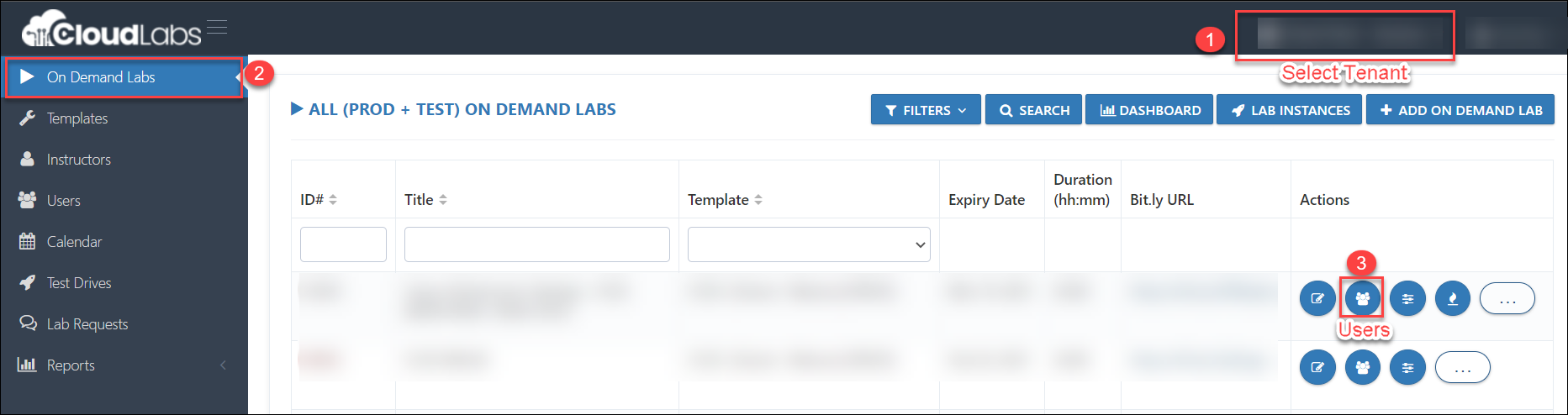
Launching CloudLabs Shadow Session
From the Users tab, click on the BINOCULAR icon as shown below, this will Launch VM Shadow. This section is also known as the Instructor Login and will launch as a new virtual machine browser session.
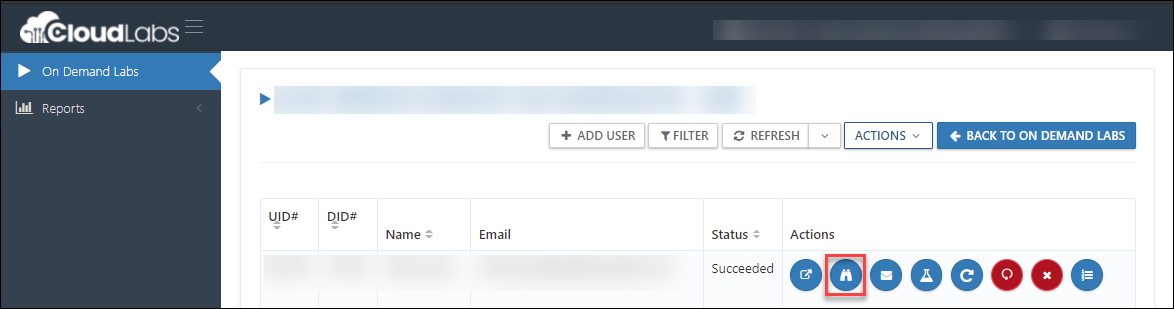
Now, Remote Desktop Connection (1) will automatically start, which is basically the attendees' session. You can Maximize (2) the Shadow session by clicking on maximize icon.
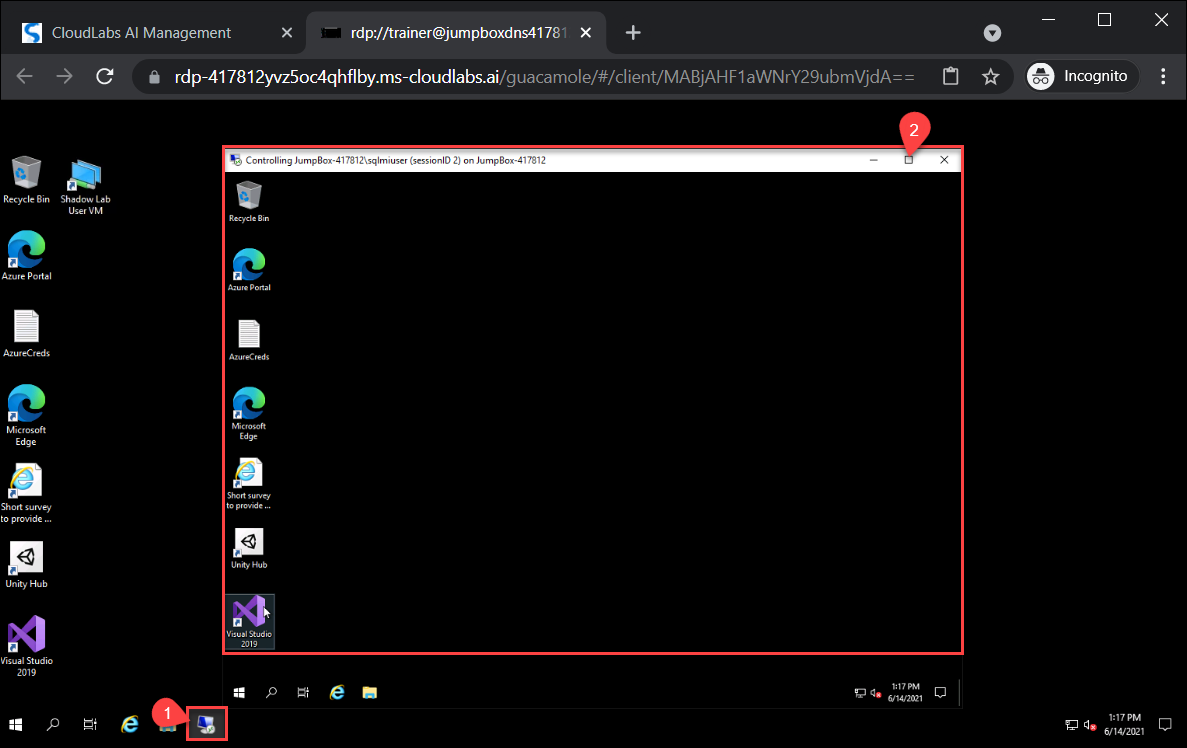
Sometimes Shadow Session of the attendees may Stop to launch on the Instructor login. This may be due to the following reasons.
Instructors will not be able to launch shadow session if the attendee has not connected to the VM first.
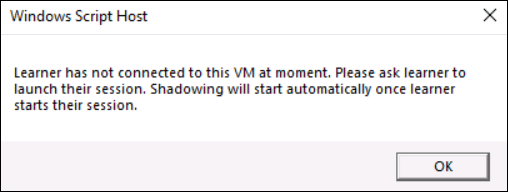
If an attendee is disconnected to the VM session, instructors will not be able to launch shadow session. Inform the attendee to re-launch the VM or connect to it again.
Note: Once the attendee reconnects to the VM, the shadow session will open up on the Instructor Login.
If you close the attendees shadow session accidentally, you may re-launch it from the Shadow Lab User VM shortcut created on the desktop 🖥.
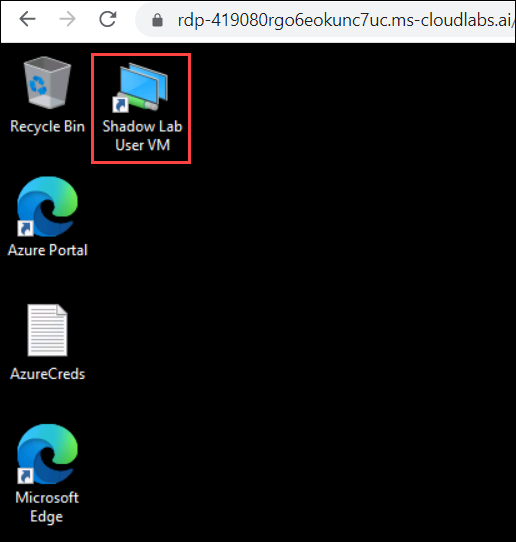
Can't Find CloudLabs Shadow Option?
Sometimes due to technical restrictions, Instructors may not find the CloudLabs Shadow feature as demonstrated above. This is a rare situation and it could be because the option is not supported with the lab environment or not enabled on the labs, among various other reasons related to compatibility. Contact Support Team to get this fixed.