Instructor or Admin Login to CloudLabs AI Portal
The various features along with the self-service capabilities within CloudLabs enable instructors and admins to efficiently manage the Databricks hands-on labs.
Following are the steps to access the Cloudlabs AI Portal:
Before we begin, make sure you are not logged in to your browser with your personal account. If you are, then click on the https://portal.azure.com/Signout/ link to log out.
You would have received an email from CloudLabs noreply@cloudlabsai.net containing Instructor Credentials. Using those credentials, you will be able to access CloudLabs as well as Databricks workspaces.
OR
You may also log in using your work or school Databricks account (@databricks.com).
Note: Please check the SPAM/JUNK folder in case you cannot find the email from noreply@cloudlabsai.net.
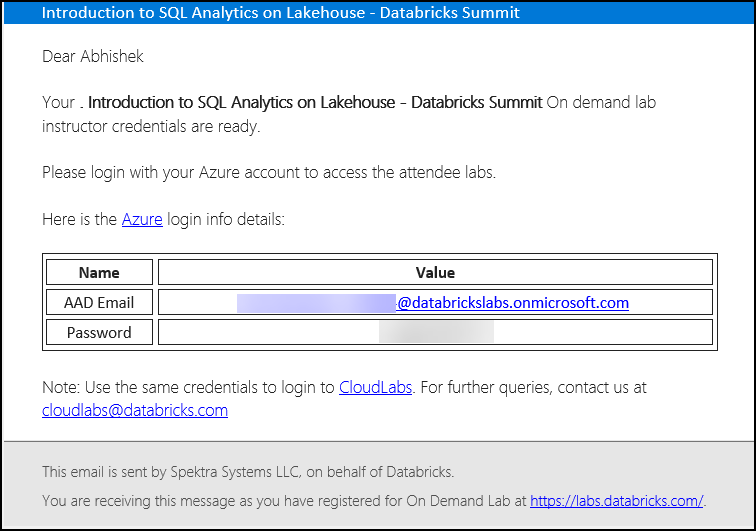
Navigate to https://admin.cloudlabs.ai/ in an incognito window.
Click on the LOGIN button, given in the top right corner.
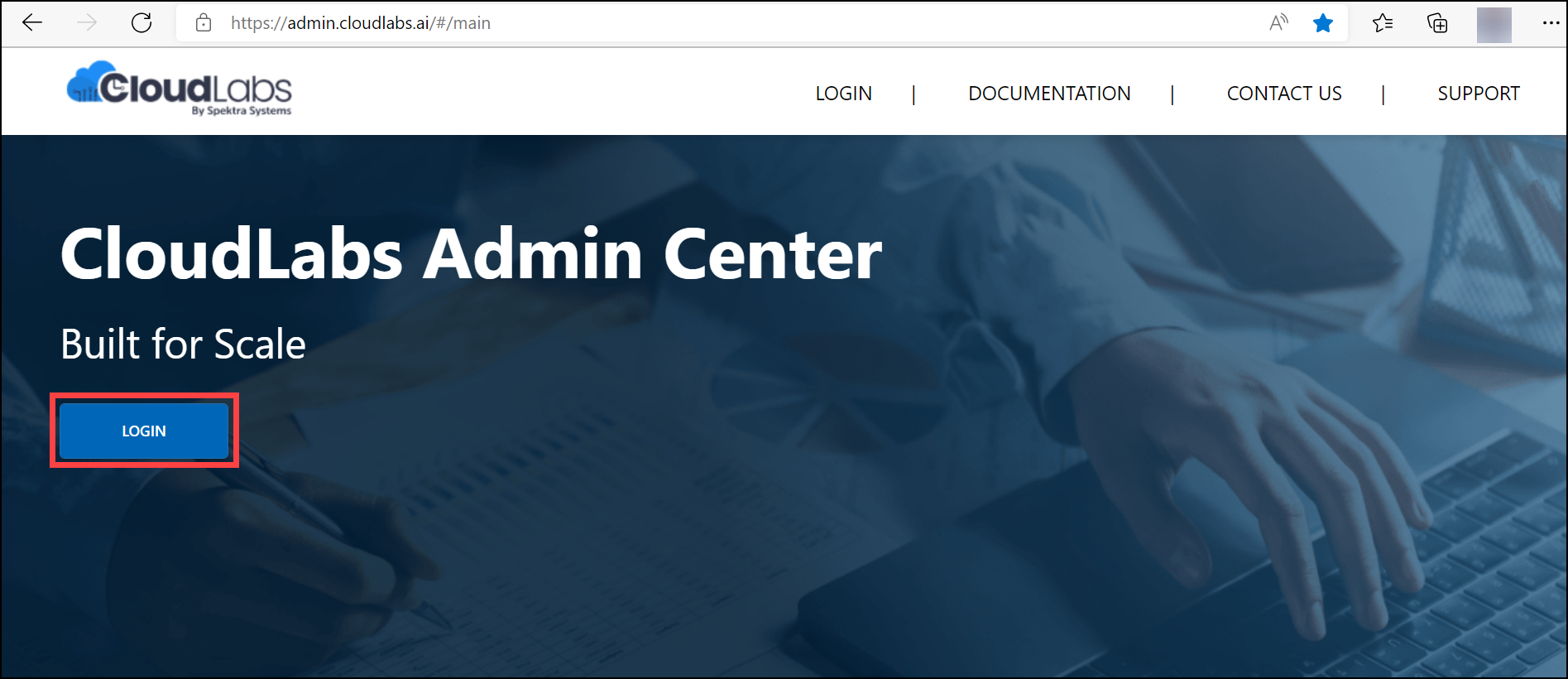
Choose Work or School Account as the account type.
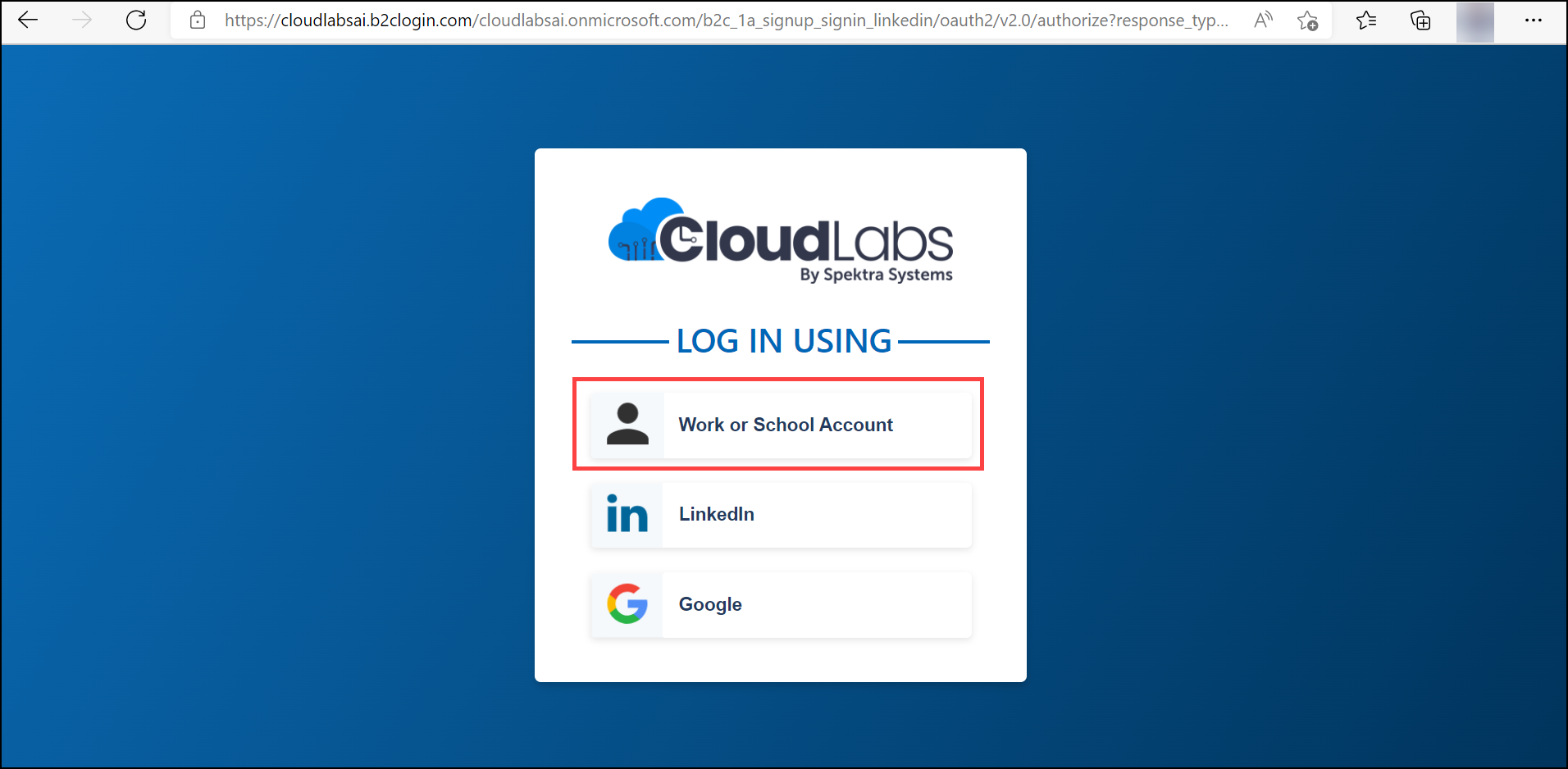
Enter the credentials provided to you via email and click on the Sign in button.
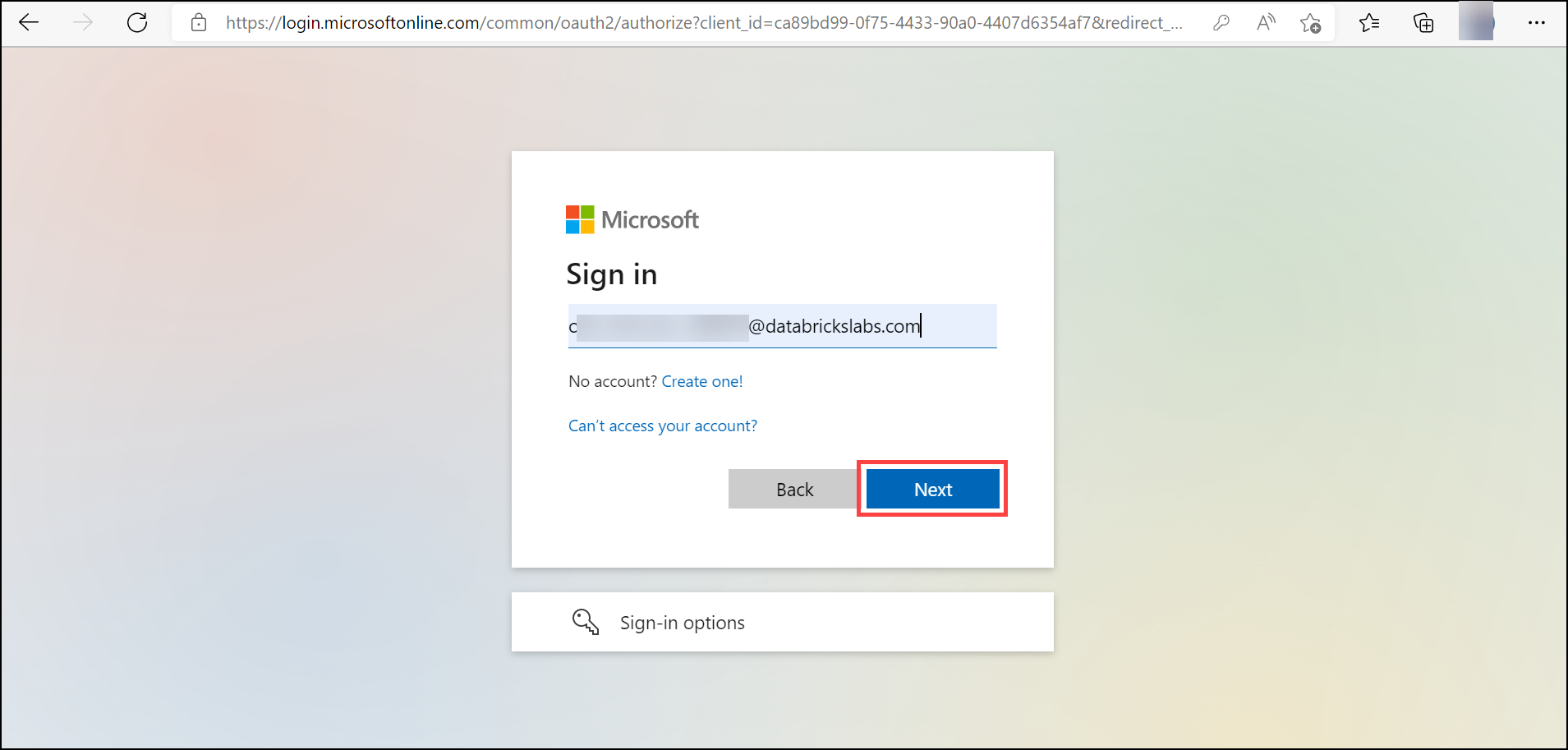
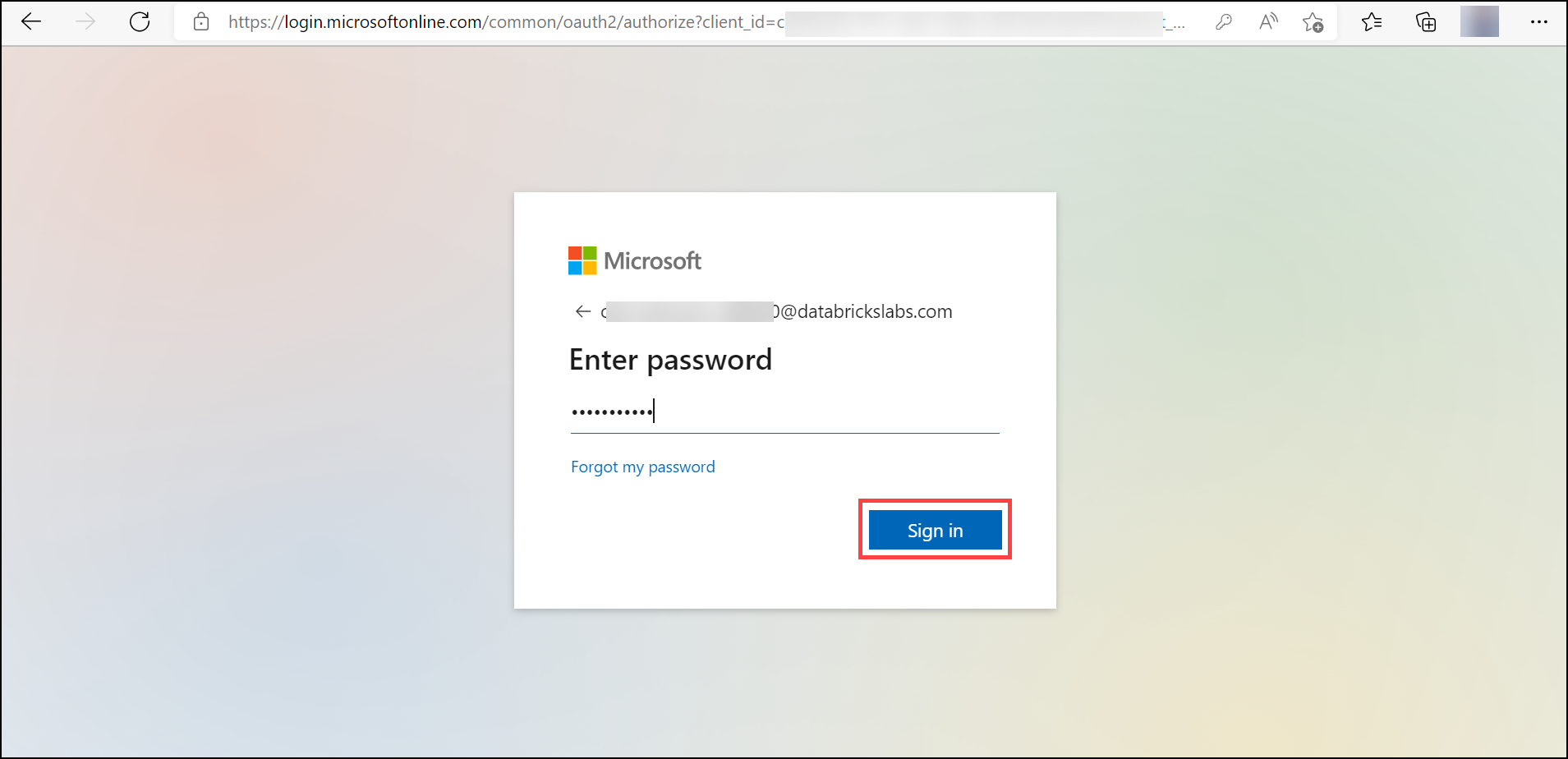
Notes:
- In case you get prompted saying Permission requested, then select Accept.
- If you are asked to provide a Display name, leave it as default and click on Continue.
- You might have access to multiple "Databricks" tenants, so please make sure to select the appropriate tenant from the drop-down menu in the top right corner where the tenant name is displayed. Examples of appropriate tenants include Databricks-Summit , Databricks-UserSuccess and Databricks-Training.